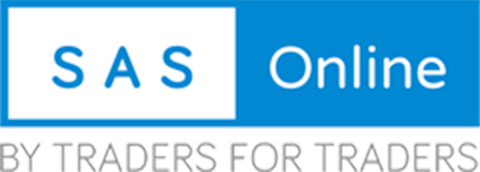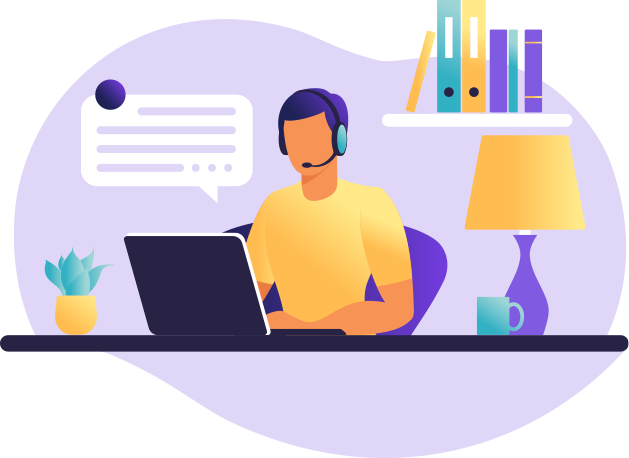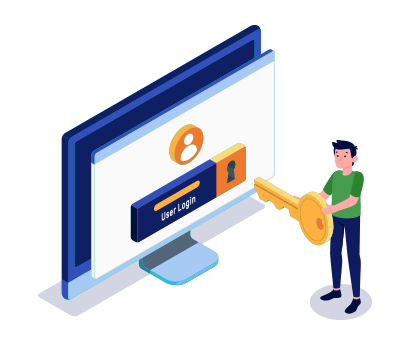Alerts Menu: >> sub-menus: Scanner
The Stock Scanner feature can be accessed from the Alerts menu in the Main menu.
A stock scanner is a tool that allows users to search several symbols simultaneously for certain criteria. The stock scanner that is built into Alpha Trader allows users to accomplish this by means of the Trade Script. To create a new scanner, select Scanner from the Alert menu in the Main menu. Next, click on the New Scanner button.
A dialog will display:

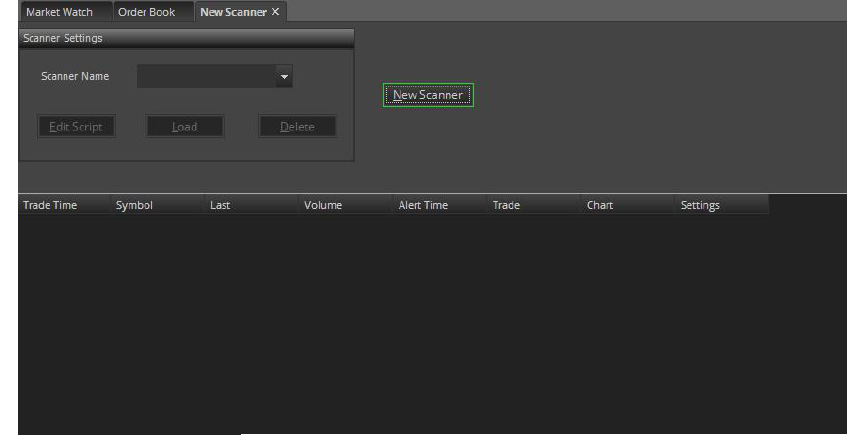
To create a new scanner, select a Stock scanner from the Alert menu in the main menu. Next, click on the New Scanner button.
A dialog will display:

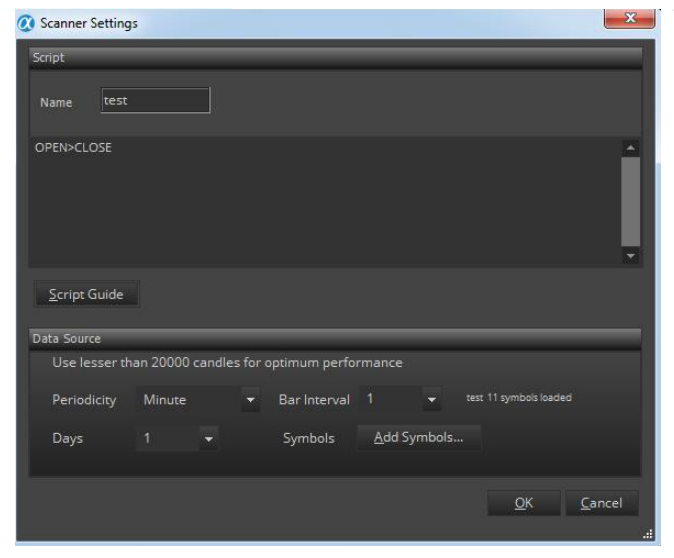
- Here user could give a name to the scanner and simply type trade script into the script text box then choose the appropriate bar interval, periodicity, and no. of days values. Always use up to 60 days for optimum performance. Next, click the Add Symbol button to add symbols on which users want to run the scanners.
- Here user could search the symbols and add to a list of symbols on which he/she want to run the scanner. Click the OK button to select the list of symbols. Users can also add a predefined list of symbols, by selecting default symbols. Now select the OK button for saving the scanner.
- The user could now see the newly defined scanner in the scanner list. Just select the scanner and press the Load button to start the scanner. The user could also edit or using Edit and Delete buttons.
- Users may also remove all the symbols by clicking on Remove All button.
- The scanner gets loaded in the list of scanners created by the user. Users can select the scanner and click the Load button to start a scanner. The scanner allows for one symbol per new line. The scanner will take several moments to load the historic data into memory; therefore this start-up task should be run prior to the market opening.
- The backtest screen will run in real-time after the historic data has been loaded into memory. The Trade Time cell indicates when the last trade occurred. The Alert Time cell indicates when the user’s script last generated a signal.
- The Trade button allows the user to place a trade, the Chart button allows the user to open a chart, the Settings button allows the user to customize the script for the selected symbol only. The stop button will give a message box asking the user “Stopping the scanner will require a complete re-priming of data if the user wishes to restart the scanner” and clicking on Yes will stop the scanner or clicking on No will continue with the scanner.
- The scanner can be edited, by clicking the Edit button and the script bars, bar intervals, etc could be changed and saved. The scanners can be selected in the list of scanners and deleted by clicking the Delete button.